Introduction
What is Socket?
Socket is a Roblox plugin that allows us to easily run code in Roblox Studio.
Why do I need Socket when I have the Command Line?
You can run code through the command line, but you're limited to this interface:
This interface is much nicer, don't you think?
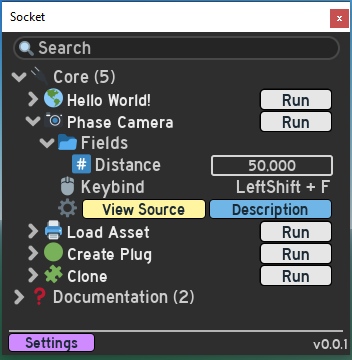
Socket is a macro manager; we can pre-define code, and run it via the Run buttons on the Widget. There is functionality to run these macros via a keybind, we can define fields values for our macros to use and more.
There are other tools out there that provide this macro manager functionality, so why use Socket?
Why Socket?
info
The desire to create Socket came from wanting a plugin that could have the functionality of multiple plugins. You could just add multiple buttons to the plugin toolbar, but this doesn't scale well. Socket aims to solve this issue, and to be a diverse tool for power users.
The name Socket came from the idea of real-world sockets, where you put a plug into a socket. You can have an extension cable that can have multiple plugs plugged in - word play off "Plugin".
Organisation
Socket allows you to organise your Macros into different groups, and easily view/access/run them. It mirrors the functionality of the Explorer tab with it's layout and ability to expand/collapse objects. You can also search through your Macros to find what you're looking for in an instant.
Customisation
While the Socket plugin adheres to your Studio theme, you can customise each Group and Macro as well as general settings!
- Names
- Icons (
TextandImageId) - Colors (
TextColor3andImageColor3) - Sort Order
- Fields
- Keybinds
- Font
- Default State
- UI Scaling
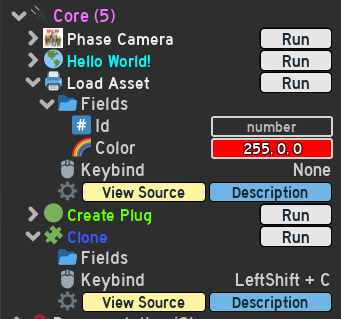
Uses ModuleScripts
The way you define Macros and add/remove/change them is via ModuleScripts! There is a game.ServerStorage.SocketPlugin directory where you can place multiple Macros and any utility ModuleScripts.
- Easy management of your Macros through both the Widget and Explorer tab
- Reroute logic to Util files that multiple Macros can access
- Use the Roblox Studio script editor to write your code
- Easily share Macros between all team members on Team Create
- Sync your Macros via Rojo (!!!)
Ergonomics
Want to give some instructions on how to use your Macro incase your distributing it, or plan to use it again? You can add a Description that can be easily viewed in 1 Click via the Widget.
Whenever you make a change to a Macro, it will automatically update the Widget. If any changes break the integrity of the ModuleScript, you will be warned in the output window!
It can be cumbersome to make changes whenever you want to alter the functionality of your Macro - Fields come to the rescue! You can define field values on the Widget that can then be read from instantly in your Macro Function
Automation
There is an obvious hint at automation with any kind of "macro manager", but with Socket specifically:
- 1 Click to run any of your Macros
- Define a Keybind to run a Macro without using the Widget!
- Toggleable Macros to turn routines on/off as you please
Toggleable Macros (See: MacroState)
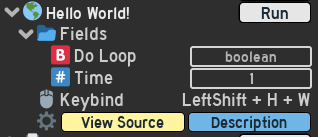 ->
-> 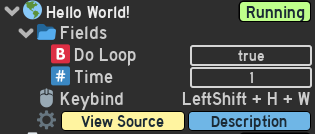
Server/Client Runners
When playtesting, you have the option to run your Macros on the Server or Client. Super useful for checking Client -> Server security.
(v1.1.0) Local Macros
You may have macros that you want to keep across different Roblox places. You could copy + paste the relevant ModuleScript across all places, or
store it as a Local Macro!
See LocalMacro